实验十三 图形界面事件处理技术
实验时间 2018-11-22
1、实验目的与要求
(1) 掌握事件处理的基本原理,理解其用途;
(2) 掌握AWT事件模型的工作机制;
(3) 掌握事件处理的基本编程模型;
(4) 了解GUI界面组件观感设置方法;
(5) 掌握WindowAdapter类、AbstractAction类的用法;
(6) 掌握GUI程序中鼠标事件处理技术。
2、实验内容和步骤
实验1: 导入第11章示例程序,测试程序并进行代码注释。
测试程序1:
l 在elipse IDE中调试运行教材443页-444页程序11-1,结合程序运行结果理解程序;
l 在事件处理相关代码处添加注释;
l 用lambda表达式简化程序;
l 掌握JButton组件的基本API;
l 掌握Java中事件处理的基本编程模型。
对程序源代码的注释:
ButtonFrame.java
package button; import java.awt.*; import java.awt.event.*; import javax.swing.*; /** * A frame with a button panel */ public class ButtonFrame extends JFrame { private JPanel buttonPanel; private static final int DEFAULT_WIDTH = 300; private static final int DEFAULT_HEIGHT = 400; //像素的大小 public ButtonFrame() { setSize(DEFAULT_WIDTH, DEFAULT_HEIGHT); // 创建按钮 JButton yellowButton = new JButton("Yellow"); JButton blueButton = new JButton("Blue"); JButton redButton = new JButton("Red"); //生成了3个按钮组件 buttonPanel = new JPanel(); //通过add方法来添加组件 // 向面板添加按钮 buttonPanel.add(yellowButton); buttonPanel.add(blueButton); buttonPanel.add(redButton); // 向框架添加面板 add(buttonPanel); // 创建按钮操作 ColorAction yellowAction = new ColorAction(Color.YELLOW); ColorAction blueAction = new ColorAction(Color.BLUE); ColorAction redAction = new ColorAction(Color.RED); //生成 3个类对象 yellowButton.addActionListener(yellowAction); blueButton.addActionListener(blueAction); redButton.addActionListener(redAction); } // 用addActionListener将操作与按钮相关联 /** * An action listener that sets the panel's background color. */ private class ColorAction implements ActionListener//这是一个监听器类,类名ColorAction { private Color backgroundColor; public ColorAction(Color c) { backgroundColor = c; } public void actionPerformed(ActionEvent event) { buttonPanel.setBackground(backgroundColor); } } }
button.java
package button; import java.awt.*; import javax.swing.*; /** * @version 1.34 2015-06-12 * @author Cay Horstmann */ public class ButtonTest { public static void main(String[] args) { EventQueue.invokeLater(() -> { JFrame frame = new ButtonFrame(); frame.setTitle("ButtonTest"); frame.setDefaultCloseOperation(JFrame.EXIT_ON_CLOSE); frame.setVisible(true); }); } }
测试程序运行后的结果:
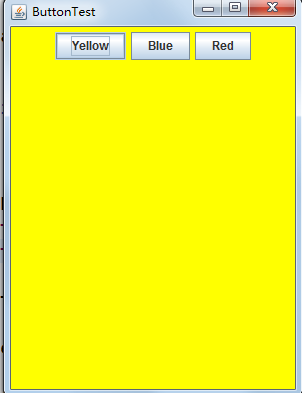

点击按钮键,按照相应的颜色根据用户的要求来点击相应的颜色按钮
修改程序
使用makeButton的方法来简化这个图形用户界面的程序,程序的结果没变,代码减少,具体代码在源程序中已经注释,相关程序源代码如下:
package button; import java.awt.*; import java.awt.event.*; import javax.swing.*; /** * A frame with a button panel */ public class ButtonFrame extends JFrame { private JPanel buttonPanel; private static final int DEFAULT_WIDTH = 300; private static final int DEFAULT_HEIGHT = 400; //像素的大小 public ButtonFrame() { setSize(DEFAULT_WIDTH, DEFAULT_HEIGHT); // create buttons JButton yellowButton = new JButton("Yellow"); JButton blueButton = new JButton("Blue"); JButton redButton = new JButton("Red"); //生成了3个按钮组件 buttonPanel = new JPanel(); //通过add方法来添加组件 // 向面板添加按钮 /*buttonPanel.add(yellowButton); buttonPanel.add(blueButton); buttonPanel.add(redButton);*/ // 向框架添加面板 add(buttonPanel); // 创建按钮操作 /*ColorAction yellowAction = new ColorAction(Color.YELLOW); ColorAction blueAction = new ColorAction(Color.BLUE); ColorAction redAction = new ColorAction(Color.RED);*/ //生成 3个类对象 makeButton("黄色",Color.yellow); makeButton("蓝色",Color.blue); makeButton("红色",Color.red); } /* yellowButton.addActionListener(yellowAction); blueButton.addActionListener(blueAction); redButton.addActionListener(redAction); }*/ // 用addActionListener将操作与按钮相关联 public void makeButton(String name , Color backgroundColor) { JButton button=new JButton(name); buttonPanel.add(button); ColorAction action=new ColorAction(backgroundColor); button.addActionListener(action); } /** * An action listener that sets the panel's background color. */ private class ColorAction implements ActionListener//这是一个监听器类,类名ColorAction { private Color backgroundColor; public ColorAction(Color c) { backgroundColor = c; } public void actionPerformed(ActionEvent event) { buttonPanel.setBackground(backgroundColor); } } }
再对程序进一步修改,添加绿色进去,结果如下:

测试程序2:
l 在elipse IDE中调试运行教材449页程序11-2,结合程序运行结果理解程序;
l 在组件观感设置代码处添加注释;
l 了解GUI程序中观感的设置方法。
程序测试结果:

程序源代码及其注释:
package plaf; import javax.swing.JButton; import javax.swing.JFrame; import javax.swing.JPanel; import javax.swing.SwingUtilities; import javax.swing.UIManager; /** * A frame with a button panel for changing look-and-feel */ public class PlafFrame extends JFrame { private JPanel buttonPanel; public PlafFrame() { buttonPanel = new JPanel(); UIManager.LookAndFeelInfo[] infos = UIManager.getInstalledLookAndFeels(); for (UIManager.LookAndFeelInfo info : infos) makeButton(info.getName(), info.getClassName()); add(buttonPanel); pack(); } /** * Makes a button to change the pluggable look-and-feel. * @param name the button name * @param className the name of the look-and-feel class */ private void makeButton(String name, String className) { // 向面板添加按钮 JButton button = new JButton(name); buttonPanel.add(button); // 设置按钮操作 button.addActionListener(event -> { // 按钮动作:切换到新的外观 try { UIManager.setLookAndFeel(className); SwingUtilities.updateComponentTreeUI(this); pack(); } catch (Exception e) { e.printStackTrace(); } }); } }
测试程序3:
l 在elipse IDE中调试运行教材457页-458页程序11-3,结合程序运行结果理解程序;
l 掌握AbstractAction类及其动作对象;
l 掌握GUI程序中按钮、键盘动作映射到动作对象的方法。
测试结果:


程序源代码及其注释:
ActionFrame.java
package action; import java.awt.*; import java.awt.event.*; import javax.swing.*; /** * A frame with a panel that demonstrates color change actions. */ public class ActionFrame extends JFrame { private JPanel buttonPanel; private static final int DEFAULT_WIDTH = 300; private static final int DEFAULT_HEIGHT = 200; public ActionFrame() { setSize(DEFAULT_WIDTH, DEFAULT_HEIGHT); buttonPanel = new JPanel(); // 定义的行为 Action yellowAction = new ColorAction("Yellow", new ImageIcon("yellow-ball.gif"), Color.YELLOW); Action blueAction = new ColorAction("Blue", new ImageIcon("blue-ball.gif"), Color.BLUE); Action redAction = new ColorAction("Red", new ImageIcon("red-ball.gif"), Color.RED); //为这些操作添加按钮 buttonPanel.add(new JButton(yellowAction)); buttonPanel.add(new JButton(blueAction)); buttonPanel.add(new JButton(redAction)); // 向框架添加面板 add(buttonPanel); // 将Y、B和R键与名称关联起来 InputMap imap = buttonPanel.getInputMap(JComponent.WHEN_ANCESTOR_OF_FOCUSED_COMPONENT); imap.put(KeyStroke.getKeyStroke("ctrl Y"), "panel.yellow"); imap.put(KeyStroke.getKeyStroke("ctrl B"), "panel.blue"); imap.put(KeyStroke.getKeyStroke("ctrl R"), "panel.red"); //将名称与动作关联起来 ActionMap amap = buttonPanel.getActionMap(); amap.put("panel.yellow", yellowAction); amap.put("panel.blue", blueAction); amap.put("panel.red", redAction); } public class ColorAction extends AbstractAction { /** * Constructs a color action. * @param name the name to show on the button * @param icon the icon to display on the button * @param c the background color */ public ColorAction(String name, Icon icon, Color c) { putValue(Action.NAME, name); putValue(Action.SMALL_ICON, icon); putValue(Action.SHORT_DESCRIPTION, "Set panel color to " + name.toLowerCase()); putValue("color", c); } public void actionPerformed(ActionEvent event) { Color c = (Color) getValue("color"); buttonPanel.setBackground(c); } } }
ActionTest.java
package action; import java.awt.*; import javax.swing.*; /** * @version 1.34 2015-06-12 * @author Cay Horstmann */ public class ActionTest { public static void main(String[] args) { EventQueue.invokeLater(() -> { JFrame frame = new ActionFrame(); frame.setTitle("ActionTest"); frame.setDefaultCloseOperation(JFrame.EXIT_ON_CLOSE); frame.setVisible(true); }); } }
测试程序4:
l 在elipse IDE中调试运行教材462页程序11-4、11-5,结合程序运行结果理解程序;
l 掌握GUI程序中鼠标事件处理技术。
程序测试结果:

程序源代码及其注释


package mouse; import java.awt.*; import java.awt.event.*; import java.awt.geom.*; import java.util.*; import javax.swing.*; /** * A component with mouse operations for adding and removing squares. */ public class MouseComponent extends JComponent { private static final int DEFAULT_WIDTH = 300; private static final int DEFAULT_HEIGHT = 200; private static final int SIDELENGTH = 10; private ArrayList<Rectangle2D> squares; private Rectangle2D current; // 包含鼠标光标的正方形 public MouseComponent() { squares = new ArrayList<>(); current = null; addMouseListener(new MouseHandler()); addMouseMotionListener(new MouseMotionHandler()); } public Dimension getPreferredSize() { return new Dimension(DEFAULT_WIDTH, DEFAULT_HEIGHT); } public void paintComponent(Graphics g) { Graphics2D g2 = (Graphics2D) g; //画出所有方块 for (Rectangle2D r : squares) g2.draw(r); } /** * Finds the first square containing a point. * @param p a point * @return the first square that contains p */ public Rectangle2D find(Point2D p) { for (Rectangle2D r : squares) { if (r.contains(p)) return r; } return null; } /** * Adds a square to the collection. * @param p the center of the square */ public void add(Point2D p) { double x = p.getX(); double y = p.getY(); current = new Rectangle2D.Double(x - SIDELENGTH / 2, y - SIDELENGTH / 2, SIDELENGTH, SIDELENGTH); squares.add(current); repaint(); } /** * Removes a square from the collection. * @param s the square to remove */ public void remove(Rectangle2D s) { if (s == null) return; if (s == current) current = null; squares.remove(s); repaint(); } private class MouseHandler extends MouseAdapter { public void mousePressed(MouseEvent event) { // 如果光标不在正方形内,则添加一个新的正方形 current = find(event.getPoint()); if (current == null) add(event.getPoint()); } public void mouseClicked(MouseEvent event) { // r双击当前方块即可 current = find(event.getPoint()); if (current != null && event.getClickCount() >= 2) remove(current); } } private class MouseMotionHandler implements MouseMotionListener { public void mouseMoved(MouseEvent event) { // 如果鼠标在内部,则将鼠标光标设置为十字线 //一个矩形 if (find(event.getPoint()) == null) setCursor(Cursor.getDefaultCursor()); else setCursor(Cursor.getPredefinedCursor(Cursor.CROSSHAIR_CURSOR)); } public void mouseDragged(MouseEvent event) { if (current != null) { int x = event.getX(); int y = event.getY(); // 拖动当前矩形,使其居中(x, y) current.setFrame(x - SIDELENGTH / 2, y - SIDELENGTH / 2, SIDELENGTH, SIDELENGTH); repaint(); } } } }
实验2:结对编程练习
利用班级名单文件、文本框和按钮组件,设计一个有如下界面(图1)的点名器,要求用户点击开始按钮后在文本输入框随机显示2017级网络与信息安全班同学姓名,如图2所示,点击停止按钮后,文本输入框不再变换同学姓名,此同学则是被点到的同学姓名。
图1 点名器启动界面

图2 点名器点名界面

实验源代码:
package d0; import java.awt.*; import javax.swing.*; import aa.ButtonFrame; /** * @version 1.34 2015-06-12 * @author Cay Horstmann */ public class ButtonTest { public static void main(String[] args) { EventQueue.invokeLater(() -> { JFrame frame = new ButtonFrame(); frame.setTitle("ButtonTest"); frame.setDefaultCloseOperation(JFrame.EXIT_ON_CLOSE); frame.setVisible(true); }); } }
package aa; import java.awt.*; import java.awt.event.*; import javax.swing.*; import java.io.*; import java.util.*; import java.util.List; import java.util.Timer; import java.util.jar.Attributes.Name; /** * A frame with a button panel */ public class ButtonFrame extends JFrame { private JPanel buttonPanel; private static final int DEFAULT_WIDTH = 300; private static final int DEFAULT_HEIGHT = 200; public ButtonFrame() { try { String line = null; List<String> list = new ArrayList<String>(); BufferedReader in = new BufferedReader(new FileReader("D:\\studentnamelist.txt")); while ((line = in.readLine()) != null) { String temp = line.trim(); if (temp != null && !"".equals(temp)) list.add(temp); } String[] arr = (String[]) list.toArray(new String[list.size()]); setSize(DEFAULT_WIDTH, DEFAULT_HEIGHT); buttonPanel = new JPanel(); buttonPanel.setLayout(null); JLabel jLabel = new JLabel("准备"); JButton jButton = new JButton("开始"); JButton jButton2 = new JButton("TI"); jLabel.setBounds(130, 40, 200, 30); jButton.setBounds(110, 90, 60, 30); jButton.addActionListener(new ActionListener() { public void actionPerformed(ActionEvent e) { Timer timer = new Timer(); TimerTask timerTask = new TimerTask() { public void run() { String[] name = arr; jLabel.setText(name[(int) Math.round(Math.random() * 32)]); } }; timer.schedule(timerTask, 0, 500); } }); buttonPanel.add(jLabel); buttonPanel.add(jButton); add(buttonPanel); } catch (FileNotFoundException e1) { // TODO 自动生成的 catch 块 e1.printStackTrace(); }catch (IOException e1) { // TODO 自动生成的 catch 块 e1.printStackTrace(); } } }
实验结果:
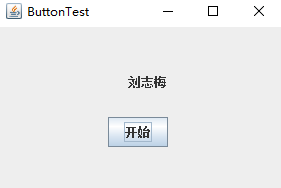
因为自己的实验有一点不好的地方,所以用助教学长的代码带进行学习,以下是代码的注释:


import java.util.*; import java.awt.*; import javax.swing.*; import java.awt.event.*; import java.io.File; import java.io.FileNotFoundException; import javax.swing.event.*; public class NameFrame extends JFrame implements ActionListener{ private JLabel jla; private JLabel jlb; private JButton jba; private static boolean flag = true;//判断开始按钮是否被点过 public NameFrame(){ this.setLayout(null); //添加按钮 jla = new JLabel("姓名"); jlb = new JLabel("准备中"); jba = new JButton("开始"); this.add(jla); this.add(jlb); jla.setFont(new Font("Courier",Font.PLAIN,22)); jla.setHorizontalAlignment(JLabel.CENTER); jla.setVerticalAlignment(JLabel.CENTER); jla.setBounds(20,100,180,30); jlb.setOpaque(true); jlb.setBackground(Color.red);//开始准备的背景颜色 jlb.setFont(new Font("Courier",Font.PLAIN,22)); jlb.setHorizontalAlignment(JLabel.CENTER); jlb.setVerticalAlignment(JLabel.CENTER); jlb.setBounds(150,100,120,30); //(左,上,宽,高) this.add(jba); jba.setBounds(150,150,80,26); jba.addActionListener(this); this.setTitle("点名器"); this.setBounds(400,400,400,300);//设置点名器的位置大小 this.setVisible(true); this.setDefaultCloseOperation(DISPOSE_ON_CLOSE); } public void actionPerformed(ActionEvent e){ int i=0; String names[]=new String[50]; try { Scanner in=new Scanner(new File("D:\\studentnamelist.txt"));//文件路径 while(in.hasNextLine()) { names[i]=in.nextLine(); i++; } } catch (FileNotFoundException e1) { // TODO 自动生成的 catch 块 e1.printStackTrace(); } if(jba.getText()=="开始"){ jlb.setBackground(Color.MAGENTA); flag = true; new Thread(){ public void run(){ while(NameFrame.flag){ Random r = new Random(); int i= r.nextInt(47);//返回一个数,并且再随机的生成另一个数 jlb.setText(names[i]); } } }.start(); jba.setText("停止"); jba.setBackground(Color.YELLOW); } else if(jba.getText()=="停止"){ flag = false; jba.setText("开始"); jba.setBackground(Color.WHITE); jlb.setBackground(Color.gray);//按钮的背景颜色 } } public static void main(String arguments []){ new NameFrame(); } }


package 点名器; import java.awt.EventQueue; import javax.swing.JFrame; public class Demo { public static void main(String[] args) { EventQueue.invokeLater(() -> { JFrame frame = new JFrame(); frame.setTitle("ButtonTest"); frame.setDefaultCloseOperation(JFrame.EXIT_ON_CLOSE); frame.setVisible(true); }); } }
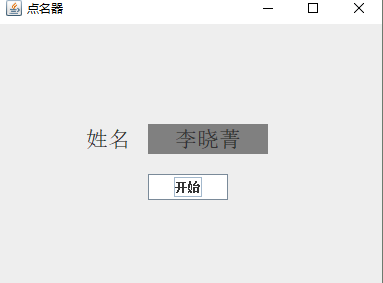
结对变成练习伙伴:苏浪浪
实验总结:
理论知识点的总结
时间处理的基础
事件源(eventsource):能够产生事件的对象都可以成为事件源,如文本框、按钮等。一个事件源是一个能够注册监听器并向监听器发送事件对象的对象。
事件监听器(eventlistener):事件监听器对象接收事件源发送的通告(事件对象),并对发生的事件作出响应。一个监听器对象就是一个实现了专门监听器接口的类实例,该类必须实现接口中的方法,这些方法当事件发生时,被自动执行。
事件对象(eventobject):Java将事件的相关信息封装在一个事件对象中,所有的事件对象都最终派生于java.util.EventObject类。不同的事件源可以产生不同类别的事件。
监听器对象:是一个实现了特定监听器接口(listenerinterface)的类实例。
事件源:是一个能够注册监听器对象并发送事件对象的对象。当事件发生时,事件源将事件对象自动传递给所有注册的监听器。监听器对象利用事件对象中的信息决定如何对事件做出响应。
监听器接口的实现:监听器类必须实现与事件源相对应的接口,即必须提供接口中方法的实现。
适配器类
当程序员用户试图关闭一个框架窗口时,Jframe对象就是WindowEvent的事件源
窗口监听器必须是实现WindowListener接口的类的一个对象,WindowListener接口中有七个方法,他们的名字是自解释的。
鉴于代码简化的要求,对于有不止一个方法的AWT监听器接口都有一个实现了它的所有方法,但却不做任何工作的适配器类。
例:WindowAdapter类。
适配器类动态地满足了Java中实现监视器类的技术要求。
菜单、击键或工具栏上的按钮选择特定的功能。
动作接口器及类:
Swing包提供了非常实用的机制来封装命令,并将它们连接到多个事件源,这就是Action接口。
–命令的说明:一个文本字符串和一个可选图标;
–执行命令所需要的参数。