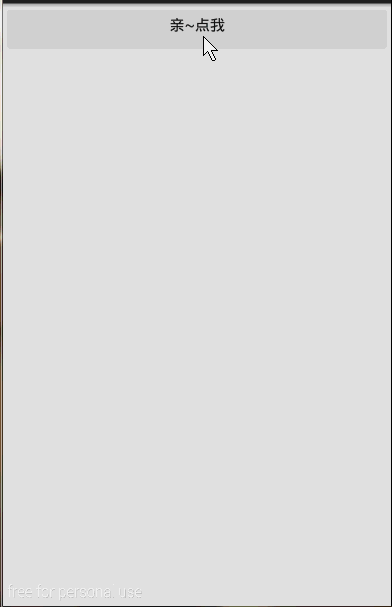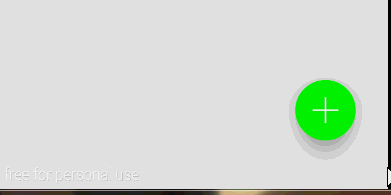高逼格UI-ASD(Android Support Design)-程序员宅基地
原文链接:http://blog.csdn.net/qibin0506/article/details/46850763
今年的Google IO给我们android开发着带来了三样很屌很屌的library:
- ASD(Android Support Design)
- APL(Android Percent Layout)
- DBL(Data Binding Library)
这三个库都是很屌很屌的库,第一个可以让我们在低版本的Android上使用Material Design,第二个是为了更好的适配,提供了基于百分比的Layout;至于第三个,能让Activity更好负责MVC中C的职责,让我们开发者更少的去findViewById。
ok,首先我们来看看第一个库,可能也是最主要的库-ASD。
ASD简介
前面说了,ASD给我们提供了Material Design提供了向下的兼容,当然我们也需要学习几个控件的使用,最后用一个实例的形式综合一个需要学习的这几个控件。
如何使用ASD?很简单,在AS中添加以下一句话就ok啦。
compile ‘com.android.support:design:22.2.0’
当然,我们在我们学习一些控件的时候还需要AppCompat Library。所以:
compile ‘com.android.support:appcompat-v7:22.2.0’
Snackbar
Snackbar我认为他是一个介于Dialog和Toast之前的玩意,可以在作为一种用户选择提醒时使用。Snackbar的使用很简单,接下来我们以代码和效果的形式快速预览一下这玩意的使用。
public void click(View view) {
Snackbar.make(view, "真要点我?", Snackbar.LENGTH_LONG)
.setAction("真的!", new View.OnClickListener() {
@Override
public void onClick(View v) {
Toast.makeText(MainActivity.this, "你真点我了!",
Toast.LENGTH_SHORT).show();
}
}).show();
}
好吧,这玩意真的很简单,对照着上面的代码这下面的效果,肯定秒懂的。
FloatingActionButton
在看看看另一个小控件,也许在项目中我们需要一个圆形的Button, 你可能会想到用自定义Shape的方式去做,但那样文本的显示不好居中,这时估计就想到用自定义控件去解决了。好吧,现在ASD给我们提供了FloatingActionButton可以轻松的创建圆形Button,而且更牛x的是FloatingActionButton具有更绚丽的效果。
FloatingActionButton的使用也很简单,他直接继承ImageView,所以ImageView的所有属性都可以用在FloatingActionButton上。来,看看我们的demo:
<android.support.design.widget.FloatingActionButton
xmlns:app="http://schemas.android.com/apk/res-auto"
android:onClick="click"
android:layout_width="wrap_content"
android:layout_height="wrap_content"
android:layout_alignParentRight="true"
android:layout_alignParentBottom="true"
android:layout_margin="0dp"
android:src="@drawable/add"
app:backgroundTint="#FF00FF00"
app:rippleColor="#FF0000FF"
app:borderWidth="0dp"
app:fabSize="normal"
app:elevation="10dp"
app:pressedTranslationZ="20dp"/>1. app:backgroundTint是指定默认的背景颜色
2. app:rippleColor是指定点击时的背景颜色
3. app:borderWidth border的宽度
4. app:fabSize是指FloatingActionButton的大小,可选normal|mini
5. app:elevation 可以看出该空间有一个海拔的高度
6. app:pressedTranslationZ 哈,按下去时的z轴的便宜
来看看FloatingActionButton的效果:
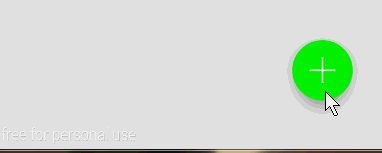
恩,不错,但是有一个明显的缺陷就是FloatingActionButton和Snackbar的配合不太好,这对于Material Design简直就是耻辱!
想要解决这个问题,我们需要引入另一个控件。
CoordinatorLayout
CoordinatorLayout这个控件的作用是让它的子view更好的去协作,在接下来的时间里,我们基本都会用到这个控件,这里我们只是简单的用CoordinatorLayout来包裹一下FloatingActionButton来达到和Snackbar更好协作的效果。修改我们的布局:
<android.support.design.widget.CoordinatorLayout
android:layout_width="match_parent"
android:layout_height="wrap_content"
android:layout_alignParentBottom="true"
android:layout_alignParentRight="true">
<android.support.design.widget.FloatingActionButton
xmlns:app="http://schemas.android.com/apk/res-auto"
android:layout_width="wrap_content"
android:layout_height="wrap_content"
android:layout_margin="0dp"
android:onClick="click"
android:layout_gravity="right"
android:src="@drawable/add"
app:backgroundTint="#FF00FF00"
app:borderWidth="0dp"
app:elevation="20dp"
app:fabSize="normal"
app:pressedTranslationZ="10dp"
app:rippleColor="#FF0000FF" />
</android.support.design.widget.CoordinatorLayout>此时的效果:
可以看到,当Snackbar显示的时候,Button自动往上移动了,而当Snackbar消失以后,Button又回到了原来的位置。
TabLayout
TabLayout也是一个好东西,有了它我们再也不需要使用麻烦人的PagerTabStrip了,也不需要使用自定义view的形式来达到效果。首先来看看简单用法。
<android.support.design.widget.TabLayout
android:id="@+id/tl"
android:layout_width="match_parent"
android:layout_height="wrap_content"
app:tabIndicatorColor="#FFFF0000"
app:tabSelectedTextColor="#FF0000FF"
app:tabTextColor="#FFFFFFFF"
app:tabMode="scrollable"
app:tabGravity="fill"/> 还是只解释app命名空间的。
1. app:tabIndicatorColor tab的指示符颜色
2. app:tabSelectedTextColor 选择tab的文本颜色
3. app:tabTextColor 普通tab字体颜色
4. app:tabMode 模式,可选fixed和scrollable fixed是指固定个数,scrollable是可以横行滚动的(逼格高)
5. app:tabGravity 对齐方式,可选fill和center
在来看看activity的代码:
final TabLayout tabLayout = (TabLayout) findViewById(R.id.tl);
for(int i=0;i<20;i++) tabLayout.addTab(tabLayout.newTab().setText("TAB" + i));
tabLayout.setOnTabSelectedListener(new TabLayout.OnTabSelectedListener() {
@Override
public void onTabSelected(TabLayout.Tab tab) {
Toast.makeText(MainActivity.this, tab.getText(), Toast.LENGTH_SHORT).show();
}
@Override
public void onTabUnselected(TabLayout.Tab tab) {
}
@Override
public void onTabReselected(TabLayout.Tab tab) {
}
});首先,获取该控件,然后一个for循环添加20个tab,使用:
tabLayout.addTab(tabLayout.newTab().setText(“TAB”));
添加新的tab。然后通过setOnTabSelectedListener来设置tab的item点击事件。so easy。 来看看效果。
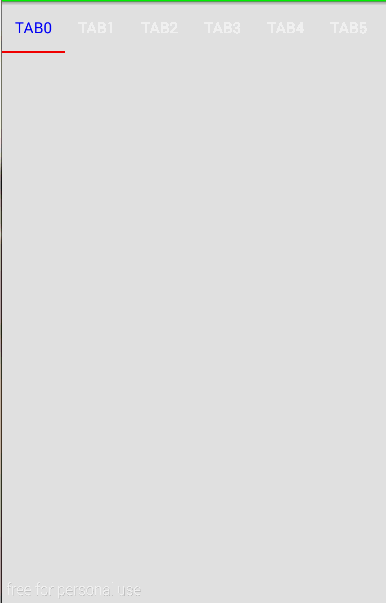
AppBarLayout
AppBarLayout这个控件也是让子view共同协作的,它和CoordinatorLayout的区别在于:
AppBarLayout是在效果上的协作,用AppBarLayout包裹的子view会以一个整体的形式作为AppBar。
CoordinatorLayout是在行为上的一种协作,尤其是在滚动的协作上,可以说非常完美(额, 也不是那么完美)
首先来看一下我们要做的效果吧。
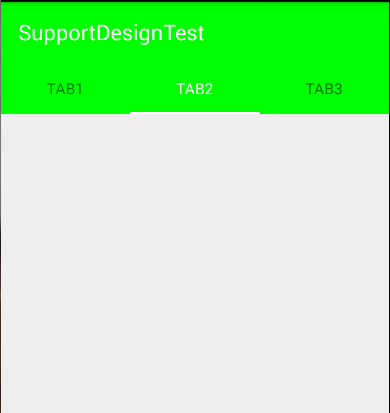
从效果图上看,Toolbar和TabLayout成为了一体。
再来看看我们的代码
<android.support.design.widget.CoordinatorLayout
xmlns:android="http://schemas.android.com/apk/res/android"
xmlns:tools="http://schemas.android.com/tools"
android:layout_width="match_parent"
android:layout_height="match_parent"
android:fitsSystemWindows="true"
tools:context=".MainActivity">
<android.support.design.widget.AppBarLayout
android:layout_width="match_parent"
android:layout_height="wrap_content">
<android.support.v7.widget.Toolbar
android:id="@+id/tb"
android:layout_width="match_parent"
android:layout_height="?attr/actionBarSize"/>
<android.support.design.widget.TabLayout
android:id="@+id/tl"
android:layout_width="match_parent"
android:layout_height="wrap_content"/>
</android.support.design.widget.AppBarLayout>
</android.support.design.widget.CoordinatorLayout>
<item name="colorPrimary">#FF00FF00</item>那上面那个白色背景的呢? 好难看!难道没有设置吗?其实我也设置了,但是没有体现到TabLayout上,从这里也验证了我们上面所说的:
AppBarLayout是在效果上的一种协作
既然我们验证了该假设,那么顺便来验证一下
CoordinatorLayout是在行为上的一种协作
的假设吧。 修改代码:
<android.support.design.widget.CoordinatorLayout
xmlns:android="http://schemas.android.com/apk/res/android"
xmlns:app="http://schemas.android.com/apk/res-auto"
xmlns:tools="http://schemas.android.com/tools"
android:layout_width="match_parent"
android:layout_height="match_parent"
android:fitsSystemWindows="true"
tools:context=".MainActivity">
<android.support.design.widget.AppBarLayout
android:layout_width="match_parent"
android:layout_height="wrap_content">
<android.support.v7.widget.Toolbar
android:id="@+id/tb"
android:layout_width="match_parent"
android:layout_height="?attr/actionBarSize"
app:layout_scrollFlags="scroll|enterAlways"/>
<android.support.design.widget.TabLayout
android:id="@+id/tl"
android:layout_width="match_parent"
android:layout_height="wrap_content"/>
</android.support.design.widget.AppBarLayout>
<android.support.v4.widget.NestedScrollView
android:layout_width="match_parent"
android:layout_height="wrap_content"
app:layout_behavior="@string/appbar_scrolling_view_behavior">
<LinearLayout
android:layout_width="match_parent"
android:layout_height="wrap_content"
android:orientation="vertical">
<TextView
android:layout_width="match_parent"
android:layout_height="wrap_content"
android:padding="50dp"
android:text="Loader最帅"/>
<TextView
android:layout_width="match_parent"
android:layout_height="wrap_content"
android:padding="50dp"
android:text="Loader最帅"/>
<TextView
android:layout_width="match_parent"
android:layout_height="wrap_content"
android:padding="50dp"
android:text="Loader最帅"/>
<TextView
android:layout_width="match_parent"
android:layout_height="wrap_content"
android:padding="50dp"
android:text="Loader最帅"/>
<TextView
android:layout_width="match_parent"
android:layout_height="wrap_content"
android:padding="50dp"
android:text="Loader最帅"/>
<TextView
android:layout_width="match_parent"
android:layout_height="wrap_content"
android:padding="50dp"
android:text="Loader最帅"/>
<TextView
android:layout_width="match_parent"
android:layout_height="wrap_content"
android:padding="50dp"
android:text="Loader最帅"/>
<TextView
android:layout_width="match_parent"
android:layout_height="wrap_content"
android:padding="50dp"
android:text="Loader最帅"/>
<TextView
android:layout_width="match_parent"
android:layout_height="wrap_content"
android:padding="50dp"
android:text="Loader最帅"/>
<TextView
android:layout_width="match_parent"
android:layout_height="wrap_content"
android:padding="50dp"
android:text="Loader最帅"/>
<TextView
android:layout_width="match_parent"
android:layout_height="wrap_content"
android:padding="50dp"
android:text="Loader最帅"/>
<TextView
android:layout_width="match_parent"
android:layout_height="wrap_content"
android:padding="50dp"
android:text="Loader最帅"/>
<TextView
android:layout_width="match_parent"
android:layout_height="wrap_content"
android:padding="50dp"
android:text="Loader最帅"/>
<TextView
android:layout_width="match_parent"
android:layout_height="wrap_content"
android:padding="50dp"
android:text="Loader最帅"/>
</LinearLayout>
</android.support.v4.widget.NestedScrollView>
</android.support.design.widget.CoordinatorLayout>
而且,我们给Toolbar增加了一条配置:
app:layout_scrollFlags="scroll|enterAlways" 表示这个控件是可以滚出屏幕的,而且是随时可以再显示
layout_scrollFlags的其他取值有:
1. scroll 谁要滚出屏幕,谁就设置这个值
2. enterAlways 其他向上滑动时,可以立即显示出来
3. exitUntilCollapsed 将关闭滚动直到它被折叠起来(有 minHeight) 并且一直保持这样
4. enterAlwaysCollapsed 定义了 View 是如何回到屏幕的,当你的 view 已经声明了一个最小高度(minHeight) 并且你使用了这个标志,你的 View 只有在回到这个最小的高度的时候才会展开,只有当 view 已经到达顶部之后它才会重新展开全部高度。
(以上解释,参考了其他文章[目测也是翻译的官方文档])
在CoordinatorLayout中我们还引入了另外一个新的控件:
NestedScrollView,这个view其实是ScrollView的增强版,增强在哪呢?他支持属性:
app:layout_behavior="@string/appbar_scrolling_view_behavior"这条语句的作用是标识他要一起来写作完成scroll的效果。换句话说,上面的滚出屏幕的效果要配合一个可以滚动的View,并且得设置了该属性后才可以。(至少你得告诉人家,谁要滚出去,滑动谁时才滚出去吧)
好吧,来看看此时的效果:
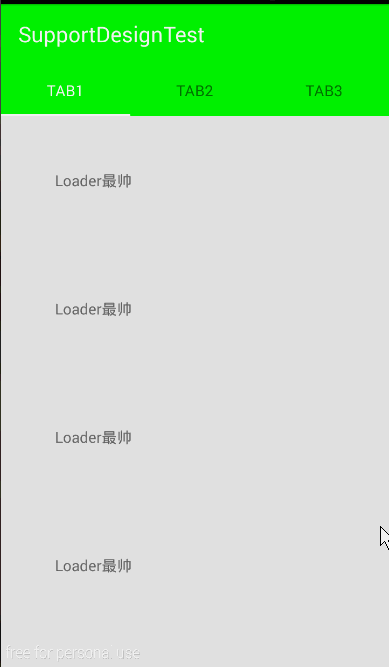
看到了吧,我们在滑动下面的时候,Toolbar自觉的滚出了屏幕,而且在往上滑动的时候,Toolbar立马出现了,这就是enterAlways的功劳。
CollapsingToolbarLayout
最后,我们来看一个逼格同样高的控件:CollapsingToolbarLayout。
该控件的的子view必须要有Toolbar,他的作用就是提供一个可折叠的标题栏。通常情况下,该控件会和上面我们说的一些控件搭配使用,达到一种固定的效果。
CollapsingToolbarLayout本身的使用很简单,只是他的子view需要设置很多属性来达到这种效果,下面,我们就提供一个demo实例,来学习一下CollapsingToolbarLayout的使用,顺便复习一下上面所学到的一些控件。我们来实现一个这样的UI:
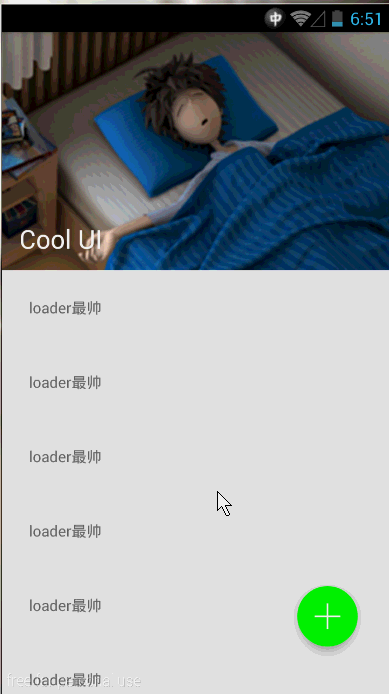
首先来分析一下,最直观的,可以看到有一个行为上的协作, 那肯定需要CoordinatorLayout这个控件,而且还会有一个效果上的协作,那肯定是AppBarLayout啦,当然,细心的朋友可能还会看出来,那个图片和Toolbar会有一种视差的效果,而且整个banner部分是一种折叠的效果,这就需要CollapsingToolbarLayout这个控件了。
来说一下CoolapsingToolbarLayout,这个控件必须要有一个Toolbar的子view,而且它将作为AppBarLayout的唯一直接子view使用,它提供了一个可以折叠的AppBar,并且还提供一种视差的效果。下面就让我们从例子中感受CoolapsingToolbarLayout的使用。
<RelativeLayout xmlns:android="http://schemas.android.com/apk/res/android"
xmlns:app="http://schemas.android.com/apk/res-auto"
xmlns:tools="http://schemas.android.com/tools"
android:layout_width="match_parent"
android:layout_height="match_parent"
tools:context=".MainActivity">
<android.support.design.widget.CoordinatorLayout
android:layout_width="match_parent"
android:layout_height="wrap_content"
android:fitsSystemWindows="true">
<android.support.design.widget.AppBarLayout
android:layout_width="match_parent"
android:layout_height="wrap_content">
<android.support.design.widget.CollapsingToolbarLayout
android:id="@+id/ctl"
android:layout_width="match_parent"
android:layout_height="wrap_content"
app:contentScrim="?attr/colorPrimary"
app:layout_scrollFlags="scroll|exitUntilCollapsed">
<ImageView
android:layout_width="match_parent"
android:layout_height="wrap_content"
android:src="@drawable/banner"
android:scaleType="fitXY"
app:layout_collapseMode="parallax"/>
<android.support.v7.widget.Toolbar
android:id="@+id/tb"
android:layout_width="match_parent"
android:layout_height="?attr/actionBarSize"
app:layout_collapseMode="pin"/>
</android.support.design.widget.CollapsingToolbarLayout>
</android.support.design.widget.AppBarLayout>
<android.support.v7.widget.RecyclerView
android:id="@+id/rv"
android:layout_width="match_parent"
android:layout_height="wrap_content"
app:layout_behavior="@string/appbar_scrolling_view_behavior"/>
</android.support.design.widget.CoordinatorLayout>
<android.support.design.widget.CoordinatorLayout
android:layout_width="match_parent"
android:layout_height="wrap_content"
android:layout_alignParentRight="true"
android:layout_alignParentBottom="true">
<android.support.design.widget.FloatingActionButton
android:onClick="add"
android:layout_width="wrap_content"
android:layout_height="wrap_content"
android:layout_gravity="right"
android:layout_margin="0dp"
android:src="@drawable/add"
app:backgroundTint="#FF00FF00"
app:rippleColor="#FF0000FF"
app:borderWidth="0dp"
app:fabSize="normal"
app:elevation="10dp"
app:pressedTranslationZ="20dp"/>
</android.support.design.widget.CoordinatorLayout>
</RelativeLayout>分析一下这个布局,最外层一个
RelativeLayout
他包含了两个
CoordinatorLayout
, 第二个
CoordinatorLayout
比较简单就是包括了一个
FloatingActionButton
,这样的用法可以参考博客上面讲的。
我们的重点是放在第一个
CoordinatorLayout
上。它有两个直接子view,和我们说的一样,一个提供滚出效果,一个提供滚动的效果。接下来一个
AppBarLayout
将
ImageView
和
Toolbar
作为了AppBar。可是它不是直接包含了这两个小控件,而是通过
CollapsingToolbarLayout
,而且表示滚动标识的
app:layout_scrollFlags="scroll|exitUntilCollapsed"
也是赋值给了
CollapsingToolbarLayout
,在这里思考一下,这样整个
CoolapsingToolbarLayout
将会作为一个整体滚出界面。可是看效果并不是啊,
Toolbar
明明还在那,那么接下来,我们来观察一下这个
ImageView
和
Toolbar
有什么神奇之处:
<ImageView
android:layout_width="match_parent"
android:layout_height="wrap_content"
android:src="@drawable/banner"
android:scaleType="fitXY"
app:layout_collapseMode="parallax"/>
<android.support.v7.widget.Toolbar
android:id="@+id/tb"
android:layout_width="match_parent"
android:layout_height="?attr/actionBarSize"
app:layout_collapseMode="pin"/>ImageView有一条属性
app:layout_collapseMode="parallax"
表示这个ImageView以视差的形式折叠(效果上看着貌似就是有点小偏移)。
Toolbar的
app:layout_collapseMode="pin"
表示Toolbar在折叠的过程中会停靠顶部(pin的意思是钉住)。
最后我们使用了一个
RecyclerView
,并且给这个控件设置
app:layout_behavior="@string/appbar_scrolling_view_behavior"
,至于
RecyclerView
如果你不会用,请自行
网补
。
继续…, 继续观察上面的效果,在滑动的过程中有一个蛋疼的颜色–绿色,它是一个从无到有的过程,是一个渐变的效果,它是怎么控制的呢?
来看看
CollapsingToolbarLayout
它有一条属性是:
app:contentScrim="?attr/colorPrimary"
,设置这条属性,在滑动的过程中,会自动变化到该颜色。
最后,要注意一下, 现在我们不能给
Toolbar设置标题了,而是给CollapsingToolbarLayout设置标题,可以看到标题在滚动的过程中会有一个大小的变化。
现在这个效果的逼格已经很高了,但是我们还不满足,那个绿色太TMD的难看了, 哎?能不能跟随那个图片的颜色?这样看起来逼格是不是更高!! 哈哈,完全可以!这需要我们再引用另一个库
Palette
,关于
Palette
的使用,可以看我之前的博客:
《Android5.0之Palette简单实用》
。
我们在activity中这么使用:
final CollapsingToolbarLayout ctl = (CollapsingToolbarLayout) findViewById(R.id.ctl);
ctl.setTitle("Cool UI");
...
Bitmap bmp = BitmapFactory.decodeResource(getResources(), R.drawable.banner);
Palette.generateAsync(bmp, new Palette.PaletteAsyncListener() {
@Override
public void onGenerated(Palette palette) {
Palette.Swatch swatch = palette.getDarkMutedSwatch();
ctl.setContentScrimColor(swatch.getRgb());
}
});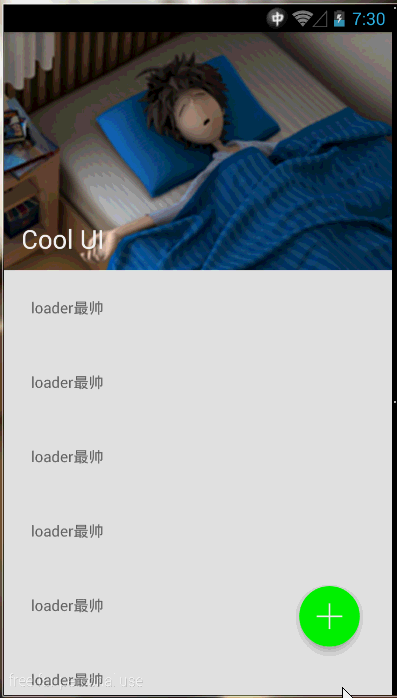
CollapsingToolbarLayout的ContentScrim是我们从那个Bitmap上取的。好了,就这么多吧,累尿了,休息去了。
源码下载: demo下载
原文链接:http://blog.csdn.net/qibin0506/article/details/46850763
智能推荐
c# 调用c++ lib静态库_c#调用lib-程序员宅基地
文章浏览阅读2w次,点赞7次,收藏51次。四个步骤1.创建C++ Win32项目动态库dll 2.在Win32项目动态库中添加 外部依赖项 lib头文件和lib库3.导出C接口4.c#调用c++动态库开始你的表演...①创建一个空白的解决方案,在解决方案中添加 Visual C++ , Win32 项目空白解决方案的创建:添加Visual C++ , Win32 项目这......_c#调用lib
deepin/ubuntu安装苹方字体-程序员宅基地
文章浏览阅读4.6k次。苹方字体是苹果系统上的黑体,挺好看的。注重颜值的网站都会使用,例如知乎:font-family: -apple-system, BlinkMacSystemFont, Helvetica Neue, PingFang SC, Microsoft YaHei, Source Han Sans SC, Noto Sans CJK SC, W..._ubuntu pingfang
html表单常见操作汇总_html表单的处理程序有那些-程序员宅基地
文章浏览阅读159次。表单表单概述表单标签表单域按钮控件demo表单标签表单标签基本语法结构<form action="处理数据程序的url地址“ method=”get|post“ name="表单名称”></form><!--action,当提交表单时,向何处发送表单中的数据,地址可以是相对地址也可以是绝对地址--><!--method将表单中的数据传送给服务器处理,get方式直接显示在url地址中,数据可以被缓存,且长度有限制;而post方式数据隐藏传输,_html表单的处理程序有那些
PHP设置谷歌验证器(Google Authenticator)实现操作二步验证_php otp 验证器-程序员宅基地
文章浏览阅读1.2k次。使用说明:开启Google的登陆二步验证(即Google Authenticator服务)后用户登陆时需要输入额外由手机客户端生成的一次性密码。实现Google Authenticator功能需要服务器端和客户端的支持。服务器端负责密钥的生成、验证一次性密码是否正确。客户端记录密钥后生成一次性密码。下载谷歌验证类库文件放到项目合适位置(我这边放在项目Vender下面)https://github.com/PHPGangsta/GoogleAuthenticatorPHP代码示例://引入谷_php otp 验证器
【Python】matplotlib.plot画图横坐标混乱及间隔处理_matplotlib更改横轴间距-程序员宅基地
文章浏览阅读4.3k次,点赞5次,收藏11次。matplotlib.plot画图横坐标混乱及间隔处理_matplotlib更改横轴间距
docker — 容器存储_docker 保存容器-程序员宅基地
文章浏览阅读2.2k次。①Storage driver 处理各镜像层及容器层的处理细节,实现了多层数据的堆叠,为用户 提供了多层数据合并后的统一视图②所有 Storage driver 都使用可堆叠图像层和写时复制(CoW)策略③docker info 命令可查看当系统上的 storage driver主要用于测试目的,不建议用于生成环境。_docker 保存容器
随便推点
网络拓扑结构_网络拓扑csdn-程序员宅基地
文章浏览阅读834次,点赞27次,收藏13次。网络拓扑结构是指计算机网络中各组件(如计算机、服务器、打印机、路由器、交换机等设备)及其连接线路在物理布局或逻辑构型上的排列形式。这种布局不仅描述了设备间的实际物理连接方式,也决定了数据在网络中流动的路径和方式。不同的网络拓扑结构影响着网络的性能、可靠性、可扩展性及管理维护的难易程度。_网络拓扑csdn
JS重写Date函数,兼容IOS系统_date.prototype 将所有 ios-程序员宅基地
文章浏览阅读1.8k次,点赞5次,收藏8次。IOS系统Date的坑要创建一个指定时间的new Date对象时,通常的做法是:new Date("2020-09-21 11:11:00")这行代码在 PC 端和安卓端都是正常的,而在 iOS 端则会提示 Invalid Date 无效日期。在IOS年月日中间的横岗许换成斜杠,也就是new Date("2020/09/21 11:11:00")通常为了兼容IOS的这个坑,需要做一些额外的特殊处理,笔者在开发的时候经常会忘了兼容IOS系统。所以就想试着重写Date函数,一劳永逸,避免每次ne_date.prototype 将所有 ios
如何将EXCEL表导入plsql数据库中-程序员宅基地
文章浏览阅读5.3k次。方法一:用PLSQL Developer工具。 1 在PLSQL Developer的sql window里输入select * from test for update; 2 按F8执行 3 打开锁, 再按一下加号. 鼠标点到第一列的列头,使全列成选中状态,然后粘贴,最后commit提交即可。(前提..._excel导入pl/sql
Git常用命令速查手册-程序员宅基地
文章浏览阅读83次。Git常用命令速查手册1、初始化仓库git init2、将文件添加到仓库git add 文件名 # 将工作区的某个文件添加到暂存区 git add -u # 添加所有被tracked文件中被修改或删除的文件信息到暂存区,不处理untracked的文件git add -A # 添加所有被tracked文件中被修改或删除的文件信息到暂存区,包括untracked的文件...
分享119个ASP.NET源码总有一个是你想要的_千博二手车源码v2023 build 1120-程序员宅基地
文章浏览阅读202次。分享119个ASP.NET源码总有一个是你想要的_千博二手车源码v2023 build 1120
【C++缺省函数】 空类默认产生的6个类成员函数_空类默认产生哪些类成员函数-程序员宅基地
文章浏览阅读1.8k次。版权声明:转载请注明出处 http://blog.csdn.net/irean_lau。目录(?)[+]1、缺省构造函数。2、缺省拷贝构造函数。3、 缺省析构函数。4、缺省赋值运算符。5、缺省取址运算符。6、 缺省取址运算符 const。[cpp] view plain copy_空类默认产生哪些类成员函数